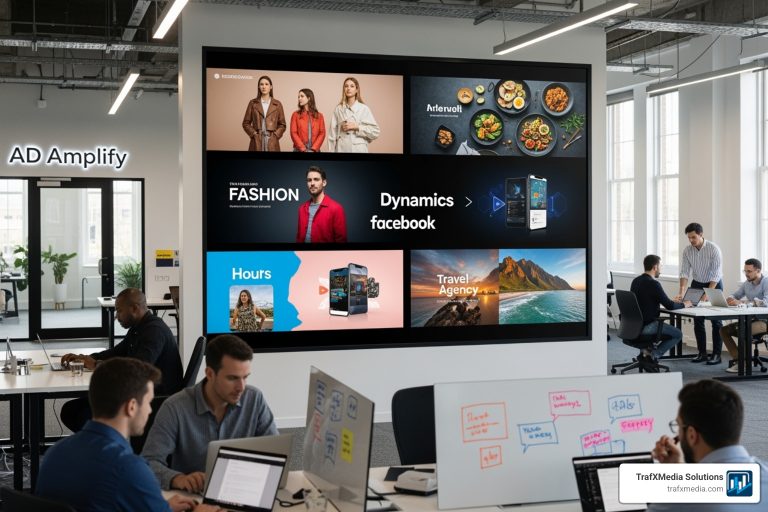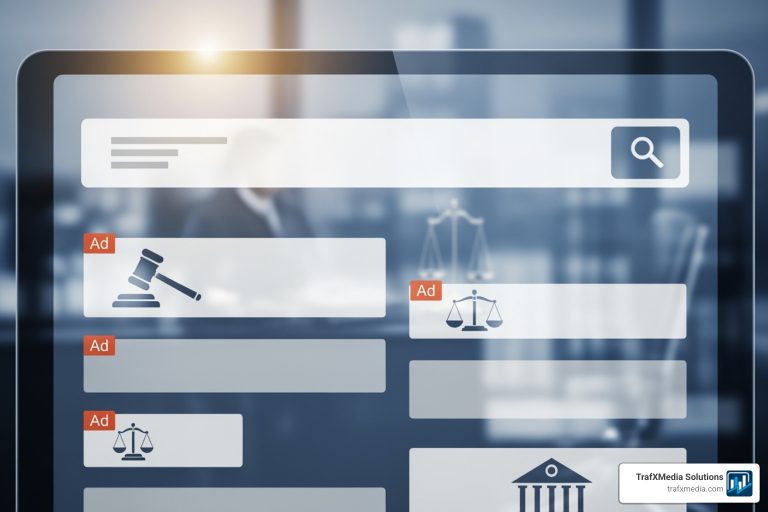Ready, Set, Ad: Creating Your Google Ads Account
Why Proper Google Ads Account Setup Is Your Key to Online Success
Your Google ads account setup is the single most critical factor determining whether your online advertising becomes a powerful growth engine or a frustrating drain on your resources. Getting it right from the very beginning is not just about convenience; it’s a strategic imperative that saves you time, money, and countless headaches down the line. A rushed setup, often encouraged by Google’s simplified onboarding, is a recipe for wasted ad spend, poor performance, and missed opportunities.
Think of it as building a house. You wouldn’t pour a foundation without a proper blueprint, yet many businesses launch their Google Ads campaigns on a shaky, incomplete base. The consequences can be severe: ads shown to irrelevant audiences, high costs for clicks that never convert, and valuable data being misinterpreted or lost entirely. This guide is your blueprint for building a robust, scalable, and profitable Google Ads account.
Quick Setup Overview:
- Sign up with your primary business Google account at ads.google.com
- Choose Expert Mode to open up full control and avoid the limitations of Smart Mode
- Enter business information accurately, paying close attention to irreversible settings like time zone and currency
- Set up billing with a reliable payment method and understand the payment options
- Link other Google services like Google Analytics, Google Business Profile, and Merchant Center
- Create your first campaign with a clear goal and structure, or explore the interface first to get comfortable
Whether you run a local San Francisco restaurant aiming to attract diners or a national e-commerce store driving online sales, Google Ads can connect you with a massive audience of customers actively searching for what you offer. However, the platform’s complexity means the difference between a profitable advertising budget and a wasted one often comes down to the nuanced decisions made during account creation. This includes choosing Expert Mode over Smart Mode, carefully setting up conversion tracking from day one, and structuring your account for clarity and control.
This comprehensive guide walks you through each step of creating a Google Ads account that’s built for long-term success, not just for getting ads live in a hurry. Our extensive experience helping San Francisco businesses steer the competitive digital landscape has shown us the common setup mistakes that cost businesses money—and more importantly, how to avoid them to build a foundation for sustainable growth.
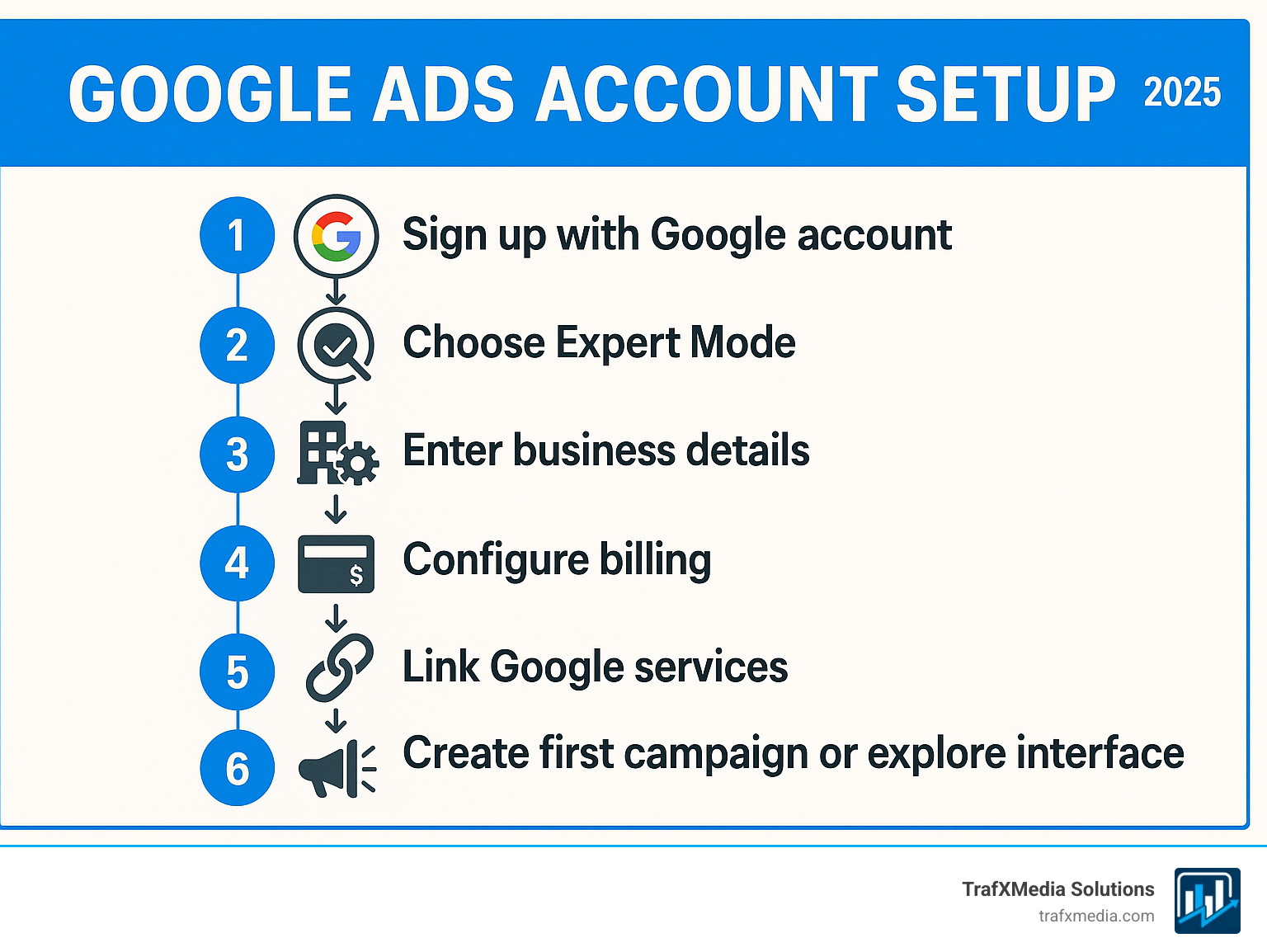
The Essential Google Ads Account Setup Process
Setting up your Google Ads account is the foundational stage where many businesses, in their haste to go live, inadvertently create future obstacles. A single incorrect setting can have ripple effects on reporting, performance, and budget. We’ll guide you through each crucial step to ensure your Google ads account setup is robust, optimized, and ready for success from day one.
Step 1: Signing Up and Choosing Your Mode
The first step is to steer to the Google Ads homepage and sign up using an existing Google Account. For business continuity and security, we strongly recommend using a central, company-owned email address (e.g., google@yourbusiness.com or marketing@yourbusiness.com) rather than a personal one. This prevents access issues if an employee leaves the company.
Once you click “Start now,” you’ll face your first and most critical choice. Google will aggressively steer you toward a simplified experience called “Smart Mode.” We strongly advise against it for any business serious about its advertising. Smart Mode is a black box; it automates nearly everything but sacrifices the control necessary for true optimization. With Smart Mode, you lose access to essential features like:
- Negative keywords: The ability to prevent your ads from showing for irrelevant searches.
- Specific bidding strategies: You can’t choose strategies like Target CPA or Target ROAS.
- Ad scheduling: You can’t control the days or hours your ads run.
- Device targeting: You can’t adjust bids for mobile, desktop, or tablet users.
- Detailed reporting: You get a simplified dashboard, not the in-depth performance data needed for analysis.
To avoid this, look for a small link at the bottom of the page that says something like, “Are you a professional marketer? Switch to Expert Mode” or “Skip the guided setup.” Clicking this open ups the full, professional interface. Once in Expert Mode, you can either start building a campaign or—the recommended option for beginners—choose to “Create an account without a campaign.” This lets you configure all your account settings, link other services, and explore the interface without the pressure of launching and spending money immediately. This is a key part of a professional Google ads account setup.
Step 2: Entering Business and Billing Information
Next, you’ll provide your core business and billing details. Accuracy here is paramount, as some settings are irreversible. You’ll be asked for your business name and website URL, which Google uses to understand your business context.
Then, you will define your billing country, time zone, and currency. These three settings are permanent and cannot be changed after account creation. Getting this wrong can cause major reporting and management headaches. Your time zone dictates when your daily budget resets and how your reports are timestamped. For our San Francisco clients, we always ensure they select Pacific Time to align ad scheduling and data with their business hours. Your currency determines how you’re billed and how performance metrics like cost-per-acquisition are calculated. If you select the wrong currency, you’ll have to create an entirely new account.
Finally, you’ll configure your payment details. Google Ads offers several options, including credit/debit cards, PayPal, and direct bank account transfers. You’ll also choose between Automatic Payments (Google charges you automatically after you’ve accrued costs) and Manual Payments (you pre-pay your account before your ads run, available in some countries). You must also select an account type: Organization (for businesses, allowing multiple users and tax information) or Individual. Double-check this selection, as it can have tax implications. If you have any promotional codes, this is the screen where you’ll enter them to get a credit on your initial ad spend.
Learn about promotional offers
Step 3: Linking Other Google Services
To open up the full analytical and targeting power of your account, you must link it with other Google services. This step in your Google ads account setup is not optional for serious advertisers; it transforms your account from a standalone ad tool into an integrated marketing hub.
Key services to link:
- Google Analytics (GA4): This is absolutely non-negotiable. Linking Google Ads to GA4 allows you to see what users do on your website after they click your ad. You can analyze metrics like bounce rate, pages per session, and on-site conversions. Crucially, you can import your Analytics goals and e-commerce transactions directly into Google Ads as conversions, which is essential for optimizing your campaigns for real business results.
- Google Business Profile (GBP): For any business with a physical location or service area, linking GBP is vital. It enables location assets (formerly extensions) to show your address and phone number in ads, makes your business eligible for ads on Google Maps, and provides valuable data for local campaign optimization. This is especially important for San Francisco businesses competing for local foot traffic.
- Google Merchant Center: If you are an e-commerce business, you cannot run Shopping or Performance Max campaigns without linking a Merchant Center account. This is where you upload your product feed, which contains all the information about the products you sell.
- YouTube: If you plan to run video ads, linking your YouTube channel is a must. It allows you to build remarketing lists from viewers who have interacted with your videos and provides access to more advanced video campaign features.
Linking these accounts ensures a seamless flow of data, enabling smarter bidding, more relevant ads, and a complete picture of your customer’s journey from ad click to conversion.
Link ads account to Google Analytics
Understanding Your Account’s Foundation
With your initial Google ads account setup complete, it’s time to understand the architecture of your new account. A clear grasp of this structure is fundamental to managing your campaigns effectively, scaling your efforts, and providing Google’s algorithms with the organized data they need to optimize your ads for performance.
The Google Ads Account Hierarchy Explained
Your Google Ads account is organized into a clear, multi-level hierarchy. This structure is designed to give you granular control over every aspect of your advertising, from broad budget allocation down to the specific keywords that trigger your ads.
-
Account Level: This is the highest level, your home base. It contains your unique account ID, login credentials, billing information, and user access settings. The critical, unchangeable settings you chose during setup—billing country, time zone, and currency—are all set at this level and apply to everything within the account.
-
Campaign Level: Campaigns are the next level down. Each campaign is a distinct marketing initiative with its own dedicated budget, geographic and language targeting, and overarching bidding strategy. For example, a San Francisco-based retailer might have separate campaigns for “Men’s Shoes” and “Women’s Handbags,” or a campaign targeting San Francisco and another targeting the wider Bay Area. You can have up to 10,000 campaigns in a single account.
-
Ad Groups: Within each campaign, you create ad groups to organize your keywords and ads into tightly related themes. This is one of the most important aspects of a good structure. For instance, within the “Men’s Shoes” campaign, you might have ad groups for “Men’s Running Shoes,” “Men’s Dress Shoes,” and “Men’s Hiking Boots.” Each ad group would contain keywords and ads specifically related to that theme.
-
Ad Level: This is where your actual advertisements—the headlines, descriptions, and images that customers see—are located. Each ad is crafted to be highly relevant to the keywords within its specific ad group. For the “Men’s Running Shoes” ad group, your ads would talk about performance, comfort, and brands of running shoes.
-
Keywords: Residing within ad groups, these are the search terms and phrases that you bid on to trigger your ads. By organizing them into tightly themed ad groups, you ensure that a user searching for “best trail running shoes for men” sees a highly relevant ad about running shoes, not a generic ad about your shoe store. This relevance is key to achieving a high Quality Score and lower advertising costs.
This logical structure gives you precise control over your budget and messaging, making performance analysis and optimization significantly easier and more effective.
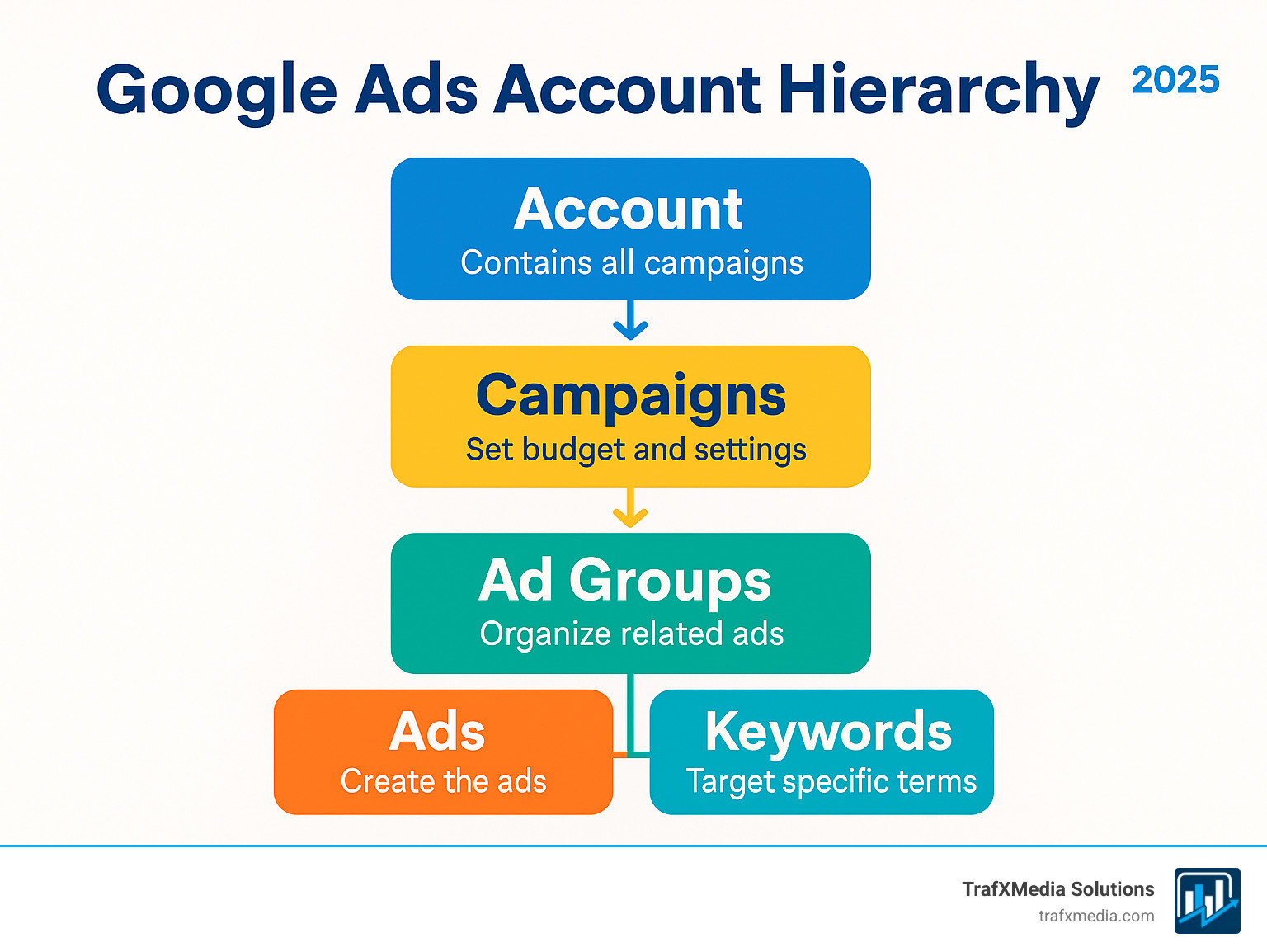
Standard Account vs. Manager Account
As your business grows or your advertising needs become more complex, you might need to consider a Manager Account, also known by its old name, My Client Center (MCC). Most businesses begin with a standard account, which is perfectly sufficient for managing their own advertising.
A Standard Google Ads Account is what we have been discussing thus far. It’s a self-contained account designed for a single business to create and manage its own campaigns. For the vast majority of small to medium-sized businesses, this is all you will ever need.
A Google Ads Manager Account (MCC) is a powerful tool that acts as an umbrella or control center, allowing you to view and manage multiple standard Google Ads accounts from a single dashboard. It’s essential for marketing agencies like ours that manage accounts for multiple clients, and it’s also incredibly useful for large businesses that operate multiple brands, subsidiaries, or regional divisions, each with its own standard Ads account. An MCC streamlines billing, reporting, user access, and performance monitoring across all linked accounts.
The fundamental difference is that a standard account is where ads are actively run, while a Manager Account is purely for organizational and administrative purposes—it cannot run ads itself. All campaigns live within the linked standard accounts.
| Feature | Standard Google Ads Account | Google Ads Manager Account (MCC) |
|---|---|---|
| Primary Use Case | A single business advertising for itself. | Managing multiple accounts (for agencies, franchises, large corporations). |
| Campaign Creation | Yes, campaigns are created and run directly within the account. | No, you steer into a linked sub-account to create campaigns there. |
| Direct Advertising | Yes | No |
| Billing Management | Manages billing for the single account. | Can use consolidated billing to manage payments for multiple accounts. |
| User Access | Manages user access for the single account. | Manages user access for the MCC itself and can grant/revoke access to linked accounts. |
| Dashboard View | Shows performance data for the single account. | Provides an aggregate view of all linked accounts and allows drilling down into individual ones. |
For any business completing its first Google ads account setup, the correct choice is to start with a standard account. You can always create a Manager Account later and link your standard account to it if your needs evolve.
Learn more about manager accounts
Launching Your First Campaign: A Step-by-Step Guide
With your Google ads account setup properly configured, you’re ready to create your first campaign. This is where strategy meets execution. The decisions you make here regarding goals, targeting, and messaging will directly impact your campaign’s performance and return on investment.
Defining Goals and Choosing a Campaign Type
Before you write a single headline or choose a keyword, you must answer the most important question: What is the primary business objective of this campaign? Your advertising goals must be specific, measurable, and aligned with your overall business strategy. Are you trying to drive online sales (e-commerce), generate leads (form submissions, phone calls), get more website traffic, or encourage local store visits? Other common goals include building brand awareness and reach or promoting your app.
Once your goal is crystal clear, selecting the right campaign type becomes a logical next step. Google offers several types, each designed for a specific objective:
- Search Campaigns: These are the most common type. They use text ads that appear on Google Search results when people look for terms related to your products or services. This is ideal for capturing high-intent customers who are actively seeking a solution.
- Performance Max (PMax) Campaigns: This is Google’s newest, all-in-one campaign type. It uses AI to find customers across all of Google’s channels—Search, Display, YouTube, Gmail, Find, and Maps—from a single campaign. It’s goal-based and requires you to provide creative assets (text, images, videos), but it offers less manual control than other types.
- Display Campaigns: These campaigns use visually appealing image ads that appear across the Google Display Network (GDN), a collection of over two million websites, videos, and apps. They are excellent for building brand awareness and for remarketing to users who have previously visited your site.
- Shopping Campaigns: Essential for e-commerce businesses, these campaigns show product listing ads (with images, prices, and your store name) directly in search results. They require a product feed from your Google Merchant Center account.
- Video Campaigns: These campaigns allow you to run video ads on YouTube and other sites on the GDN. They are powerful for storytelling, product demonstrations, and building a strong brand connection.
The key is to match the campaign type to your specific business goal, not just to pick the one that sounds most interesting.
Choose the right campaign type for your goals
The Importance of Conversion Tracking for Your Google Ads Account Setup
If you take only one piece of advice from this guide, let it be this: set up conversion tracking before you spend a single dollar on ads. This step is the dividing line between advertisers who make data-driven decisions and those who are simply guessing and wasting their budget.
Conversion tracking is the mechanism that measures the valuable actions people take after clicking your ads. These actions, or “conversions,” could be a purchase, a contact form submission, a phone call, or a newsletter signup. Without it, you have no way of knowing which keywords, ads, or campaigns are actually driving results for your business. You’re flying blind.
Setting it up typically involves adding a piece of code, the Google Tag (gtag.js), to your website. For more advanced and scalable tracking, we highly recommend using Google Tag Manager (GTM). GTM is a container that allows you to manage all your tracking tags (Google Ads, Analytics, Facebook Pixel, etc.) from one interface without having to constantly edit your website’s code. Once the tag is in place, you define your specific “conversion actions” within your Google Ads account. You should also set up Improved Conversions, a feature that improves the accuracy of your conversion measurement by securely sending hashed first-party data from your website to Google.
This data is the lifeblood of your account. It’s the foundation for measuring ROI, and more importantly, it’s what Google’s automated bidding strategies rely on to optimize your campaigns. Without conversion data, neither you nor Google’s AI knows what success looks like for your business.
Our Google Ads Optimization Best Practices
Building Your Campaign: Keywords, Ads, and Budget
Now, let’s assemble the core components of your campaign.
Keyword Research & Match Types: For Search campaigns, this is your foundation. Use Google’s Keyword Planner to find relevant search terms and understand their search volume and estimated cost. Focus on keywords that show strong commercial or transactional intent (e.g., “buy organic dog food,” “emergency plumber san francisco”) rather than purely informational intent (“what is organic dog food”). Use match types to control how closely a user’s search must match your keyword. Broad match offers the widest reach but can trigger irrelevant searches. Phrase match shows your ad on searches that include the meaning of your keyword. Exact match gives you the tightest control, showing your ad only on searches with the same meaning or intent. A good strategy is to start with phrase and exact match and use negative keywords aggressively to filter out unwanted traffic (e.g., add “free,” “jobs,” or competitor names as negatives).
Ad Copy & Assets: Your ad is your storefront on Google. You’ll primarily use Responsive Search Ads (RSAs), where you provide multiple headlines (up to 15) and descriptions (up to 4). Google’s AI then tests different combinations to find the best-performing ad for each user. Best practices include writing unique headlines, including keywords, highlighting benefits, and having a clear call-to-action (CTA). Improve your ads with Assets (formerly Ad Extensions). These provide extra information and increase your ad’s visibility. Essential assets include Sitelinks (links to specific pages on your site), Callouts (short snippets of text highlighting benefits), Structured Snippets (lists of services or brands), and Location and Call assets for local businesses.
Budget & Bidding: Start with a realistic daily budget that you’re comfortable with, but one that’s large enough to generate data. A budget that only allows for one or two clicks a day won’t provide enough information to optimize. For bidding, beginners can start with an automated strategy like Maximize Clicks (with a bid cap to control costs) to gather initial data. Once you have sufficient conversion data (ideally 30-50 conversions in a 30-day period), you can switch to a more sophisticated, conversion-focused strategy like Maximize Conversions or Target CPA (Cost Per Acquisition).
Your first campaign is a learning tool. Start with a focused, well-structured campaign, gather data, and be prepared to iterate and optimize based on real performance.
After the Launch: Key Follow-Up Steps
Congratulations, your first campaign is live! However, a successful Google ads account setup is not a “set it and forget it” activity. Launching is just the beginning of a continuous cycle of monitoring, analysis, and optimization. Like a garden, your campaigns require regular attention and cultivation to flourish and produce a return on your investment.
Your Post-Launch Google Ads Account Setup Checklist
The first few weeks after launch are a critical data-gathering period. Establish a routine, ideally weekly, to review performance and make informed adjustments.
- Focus on Key Performance Metrics (KPIs): Don’t get lost in vanity metrics like clicks and impressions. Focus on the numbers that truly matter to your business:
- Conversion Rate (CVR): The percentage of clicks that result in a conversion. This tells you how effective your ads and landing page are.
- Cost Per Conversion/Acquisition (CPA): How much you’re paying for each lead or sale. This is a primary measure of profitability.
- Return on Ad Spend (ROAS): The total revenue generated for every dollar spent on advertising. This is the ultimate measure of success for e-commerce.
- Click-Through Rate (CTR): The percentage of impressions that result in a click. A high CTR indicates your ads are relevant and compelling to searchers.
- Mine the Search Terms Report: This is one of the most powerful tools in Google Ads. It shows you the exact search queries people typed before clicking your ad. Review this report religiously. Add well-performing, relevant search terms as new keywords. More importantly, add irrelevant or low-performing terms as negative keywords to prevent wasting money on unwanted clicks.
- A/B Test Ad Copy: Never rely on a single ad. Always have at least two or three Responsive Search Ads (RSAs) running in each ad group. Continuously test different headlines, descriptions, and calls-to-action to see what resonates most with your audience. Let Google’s data tell you which message performs best, then pause the loser and try to beat the winner.
- Optimize Bids and Budgets: Analyze performance at the keyword, ad group, and campaign level. Increase bids on your top-performing keywords that are driving profitable conversions. Lower bids or pause keywords that are spending money without converting. If a profitable campaign is consistently being limited by its budget, consider increasing its daily spend to capture more opportunities. Reallocate funds from underperforming campaigns to your winners.
- Refine Your Targeting: Go beyond keywords. Analyze performance by device (mobile, desktop, tablet), location, and time of day (using the ad schedule feature). If you see that mobile users convert at a much higher rate, you can apply a positive bid adjustment for mobile. If you find that no one converts between 2 AM and 5 AM, you can schedule your ads to turn off during those hours.
Comprehensive PPC Advertising Solutions
Account Security and Maintenance
While you’re busy optimizing campaigns, don’t neglect the crucial task of protecting your investment. A compromised or poorly maintained account can lead to disastrous financial consequences and halt your advertising momentum.
- Enable Two-Factor Authentication (2FA): This is your single most important line of defense against unauthorized access. It requires a second form of verification (like a code sent to your phone) in addition to your password. It takes only minutes to set up and should be considered mandatory.
- Manage User Access Levels: Regularly review who has access to your account. Use Google’s predefined permission levels (Admin, Standard, Read-only, Billing, Email-only) to grant users only the level of access they need to perform their jobs. Remove anyone who no longer works with the account.
- Review Billing Information and Set Alerts: Set a recurring monthly reminder to check that your primary and backup payment methods are current to avoid any ad delivery interruptions. Also, set up billing alerts to notify you of payment failures or when account spending reaches a certain threshold.
- Use the Change History Report: This report is an invaluable tool for troubleshooting and accountability, especially when multiple people are working in the account. It provides a detailed log of all changes made, including who made them and when. If performance suddenly drops, the Change History is the first place you should look to see what was altered.
Staying on top of these ongoing optimization and maintenance tasks will ensure your campaigns continuously improve and that the solid foundation you built with your careful Google ads account setup remains secure.
Frequently Asked Questions about Google Ads Account Setup
Starting your Google ads account setup can bring up a host of questions. Here are detailed answers to some of the most common queries we hear from businesses in San Francisco and beyond.
What is “Expert Mode” and should I use it?
Expert Mode is the full, professional version of the Google Ads interface. It gives you complete, granular control over every aspect of your advertising, including campaign types, bidding strategies, targeting options, ad assets, and detailed reporting. Smart Mode, by contrast, is a highly simplified, automated version that hides most of these controls.
Yes, you should absolutely use Expert Mode. We recommend it for any business that is serious about achieving a positive return on investment. While Smart Mode is simpler to start, its limitations will ultimately handicap your performance. The learning curve for Expert Mode is manageable, and the payoff in terms of control, optimization capability, and profitability is enormous. Think of it as the difference between driving an automatic car and a manual one; the manual gives a skilled driver far more control over performance.
Can I create a Google Ads account without creating a campaign?
Yes, you can, and it’s the recommended approach. During the initial setup process, after you switch to Expert Mode, you will see a small link that says “Create an account without a campaign.” Clicking this will take you directly into the main Google Ads interface without forcing you to build and launch a live campaign. This allows you to handle all the crucial administrative setup first—confirming billing, setting up conversion tracking, linking your Google Analytics and other accounts, and adding users—without the pressure of spending money. It’s a great way to get familiar with the platform’s layout before you go live.
Why is my new account suspended or not showing ads?
This is a common and frustrating issue for new advertisers, but it’s usually fixable. Google’s automated systems are very sensitive, especially with new accounts, to protect the ad ecosystem.
The most frequent causes are:
- Billing and Payment Issues: This is the number one culprit. Google needs to successfully verify your payment method. An initial charge might be declined by your bank, or the information entered might be incorrect. Double-check all billing details and contact your financial institution if necessary.
- Policy Violations: Your ads, keywords, or landing page might inadvertently violate one of Google’s many advertising policies. Common triggers include making unsubstantiated claims, promoting prohibited products/services, or having a poor landing page experience (e.g., too many pop-ups, not enough original content). The most severe suspension is for “Circumventing Systems” or “Unacceptable Business Practices,” which can be difficult to appeal.
- Initial Inactivity or Suspicious Behavior: If a new account doesn’t generate any clicks or charges in the first few days (due to very low bids, narrow targeting, etc.), Google’s system might flag it as dormant or suspicious. Conversely, making too many drastic changes in a short period right after creation can also trigger a review.
If your account is suspended, you will receive a notification. Read it carefully, review the relevant policies, fix the issue, and then submit a detailed and polite appeal explaining the corrective actions you’ve taken.
How much should my starting budget be?
There is no magic number, as the ideal starting budget depends heavily on your industry, geographic location, and the competitiveness of your keywords. A lawyer in San Francisco will face a much higher cost-per-click (CPC) than a local bakery. However, a good rule of thumb is to set a budget that allows for at least 10-20 clicks per day. If your average CPC is estimated to be $3, you would want a daily budget of at least $30-$60. The goal in the beginning is not necessarily to be profitable, but to spend enough to gather sufficient data (clicks, impressions, and hopefully conversions) for Google’s algorithm to learn and for you to make informed optimization decisions. Starting with a budget that’s too small will starve your campaigns of data and prolong the learning phase indefinitely.
Conclusion
Your Google ads account setup is now complete, and by following the steps in this guide, you have built a powerful foundation for advertising success. From making the crucial decision to use Expert Mode and carefully configuring your settings, to establishing robust conversion tracking and understanding the account hierarchy, each strategic choice you’ve made will simplify your management and optimization efforts for months and years to come.

A proper setup is a strategic asset. When your account structure is logical, your targeting is precise, and your tracking is accurate, you can move beyond technical troubleshooting and focus on what truly matters: crafting compelling messages, understanding your customers, and growing your business. The significant difference between businesses that achieve remarkable success with Google Ads and those that struggle and abandon the platform often comes down to the diligence and strategy applied during these initial setup choices. You’ve made the right ones.
Your account is ready. Your foundation is strong. Now it’s time to build upon it through continuous testing, learning, and optimization.
For businesses in San Francisco seeking expert guidance to steer the competitive Bay Area market, TrafXMedia Solutions offers custom Google Ads strategies designed to connect your story with the right audience at the right time. We’re here to help you build, manage, and scale your success.
Contact Us for a Google Ads Consultation
Learn more about our Google Ads services for San Francisco businesses